
Bibliothèque de boites de jeux Nintendo
Pour consoles NES, SNES, N64, G&W, GB, VB, GBC et GBA
Embellir gratuitement sa collection de jeux en loose
Sauvegarder le patrimoine vidéo ludique
Participer au projet en envoyant des scans de boites ou des retouches
Témoignages de soutien au site NintAndBox
-
- A lire avant de poster
-
-
La foire aux questions
Avant de poser votre question sur le forum, assurez-vous que la réponse n'existe pas déjà dans l'une de nos FAQ !
-
La foire aux questions
How to fix sunfaded artwork whith Photoshop
1 message
• Page 1 sur 1
How to fix sunfaded artwork whith Photoshop
Hi, I just decided to do a tiny tutorial on how to fix discolored scans.
I'll show the basis of my method, so you can improve it whith your own adjustements.
For this tutorial I'll use Tsuppari Wars (FC), a box of my collection that has a disgusting sunfade in the front illustration
(Download the 600dpi scan here: https://www.gamingalexandria.com/wp/2019/09/23/tsuppari-wars/)
STEP 0: This is how the rough scan looks like:
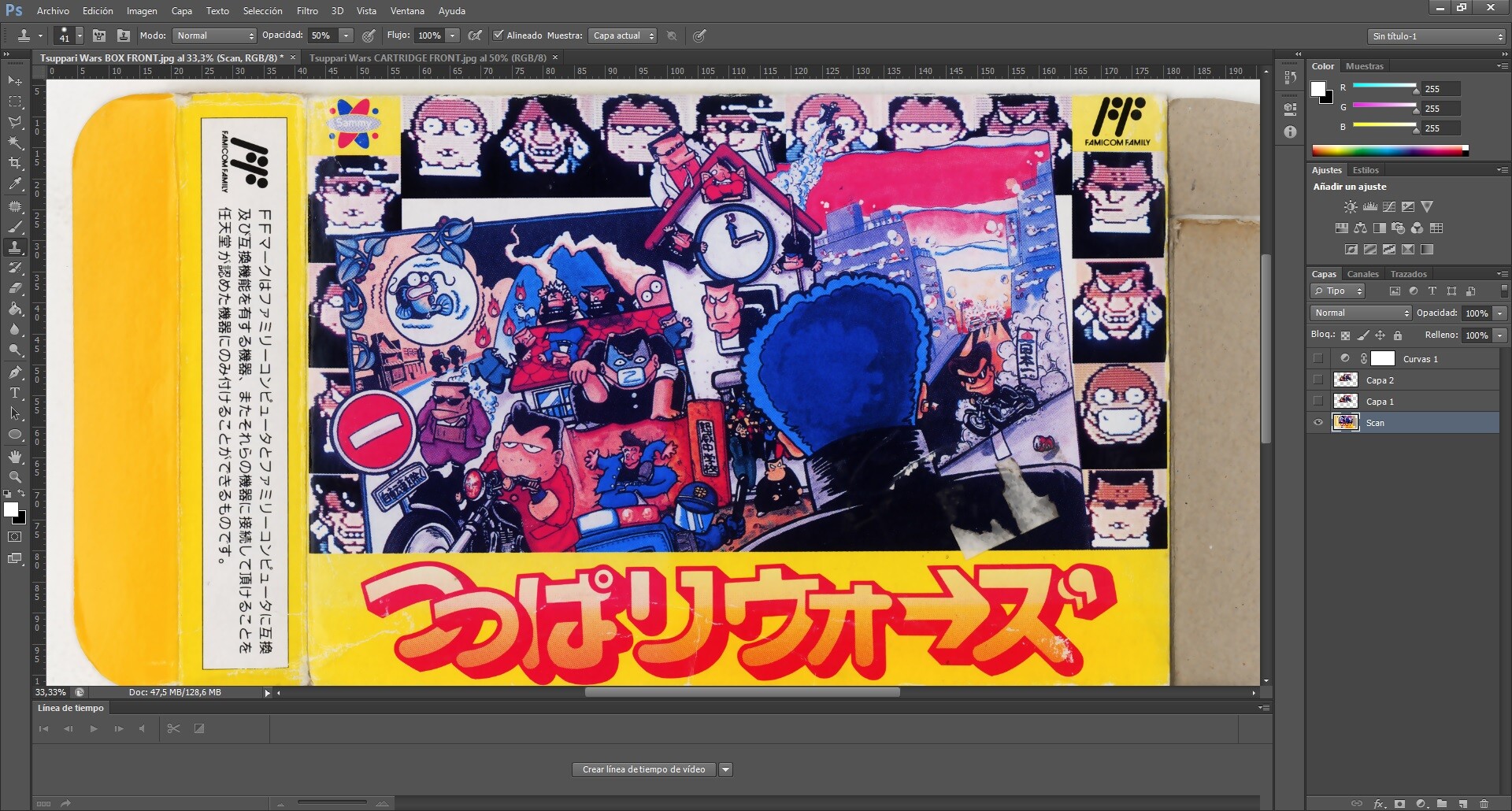
STEP 1: Now, we will look for any source we can get that has the same illustration whith the correct colours (not necessarily a high quality image). Luckily, I have the game cartridge which has the same ilustration, so let's scan and open it whith photoshop.
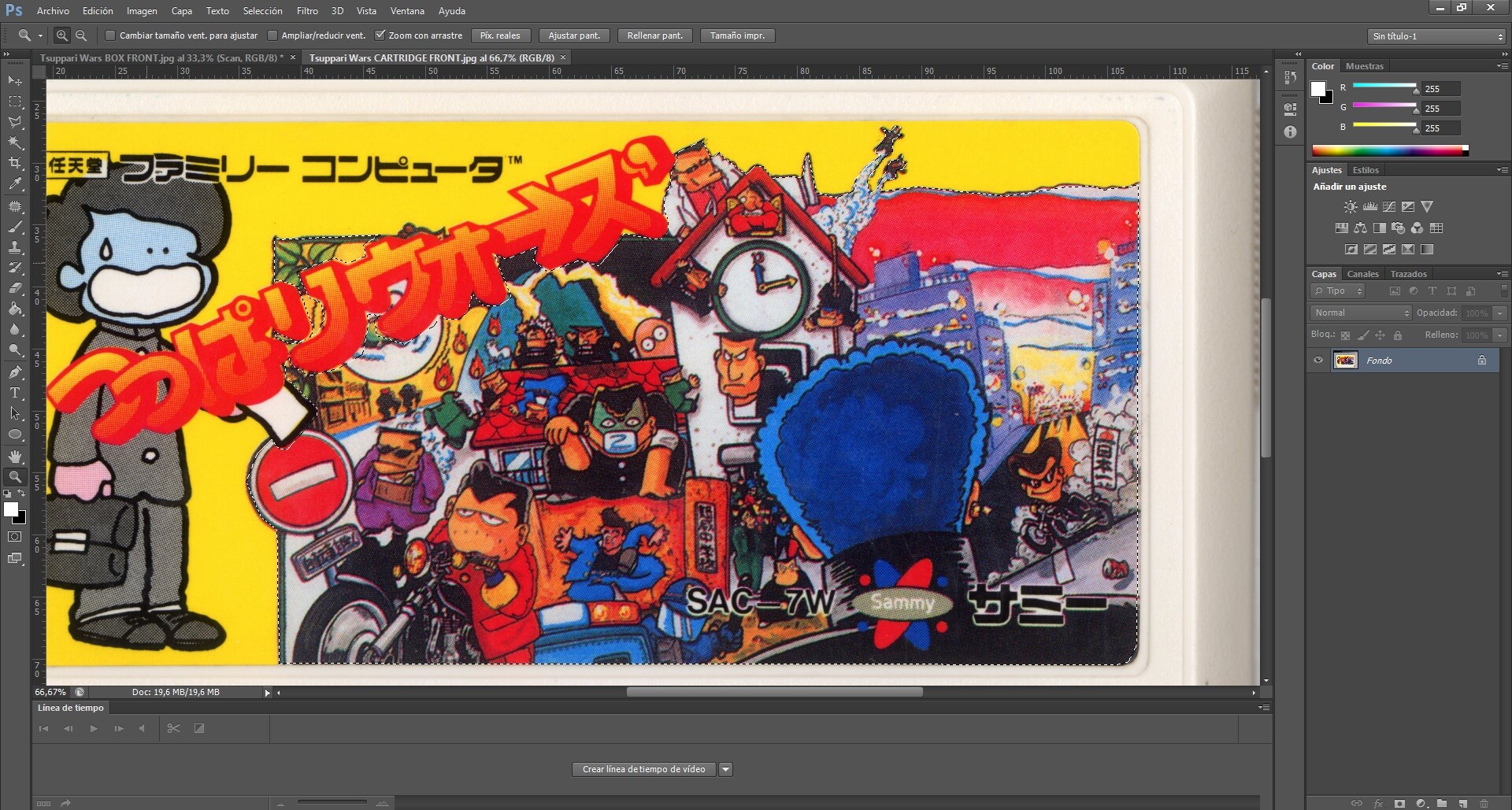
As you can see, this source isn't that good, but it will do the work: it has some red typography over it, and the colours seem a bit over-saturated, but all of this can be fixed.
STEP 2: keep sure that you just select the illustration (whithout any logos and typos) as you can see in the previous image. Now we will paste it in our work file, and we'll adjust it to the same size as the box scan.
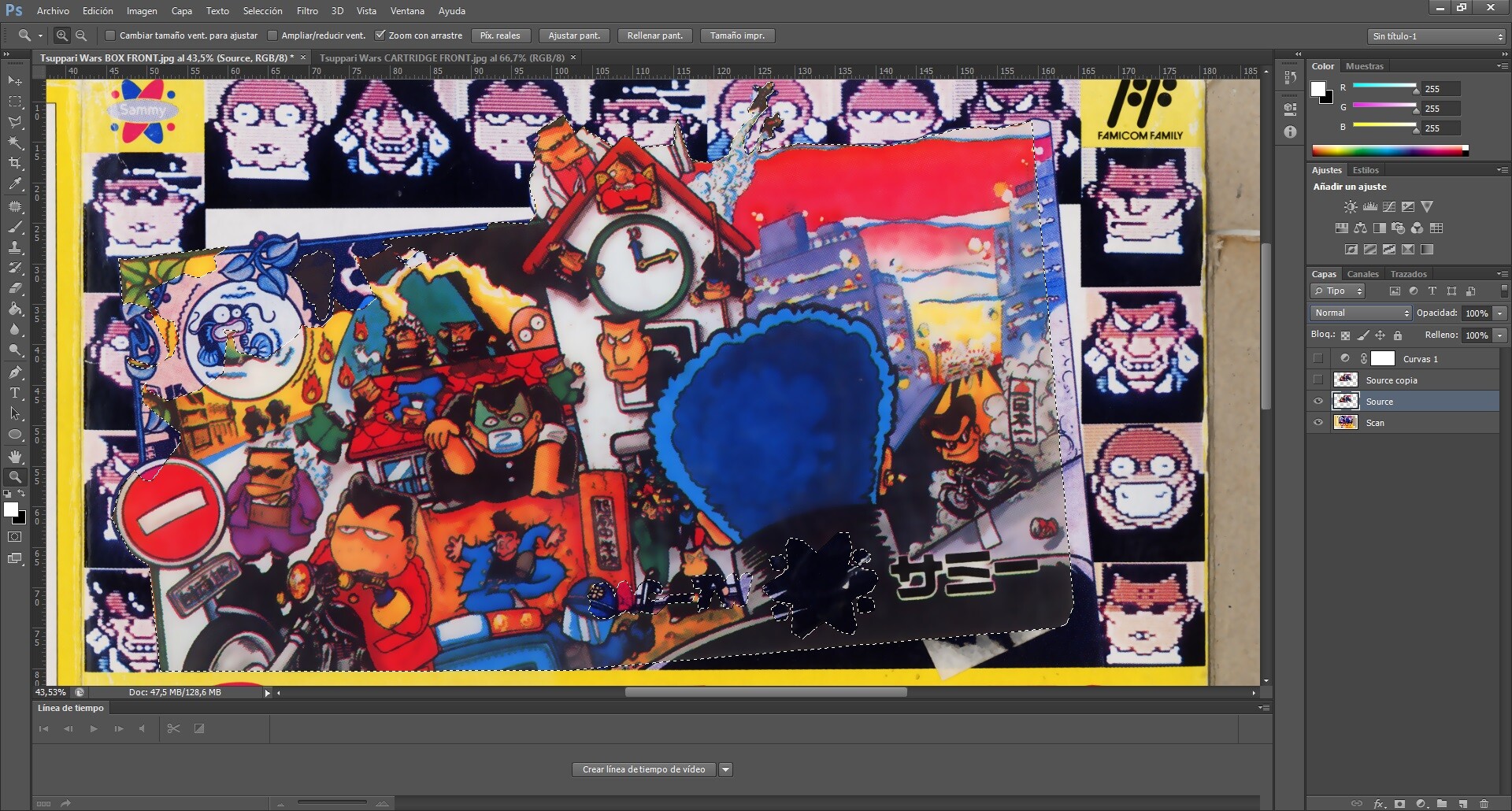
STEP3: This is the most important step. Now, try whith the different layer settings, I recommend "Tone".
This will transfer the colour to the original scan whithout losing any quality or detail.
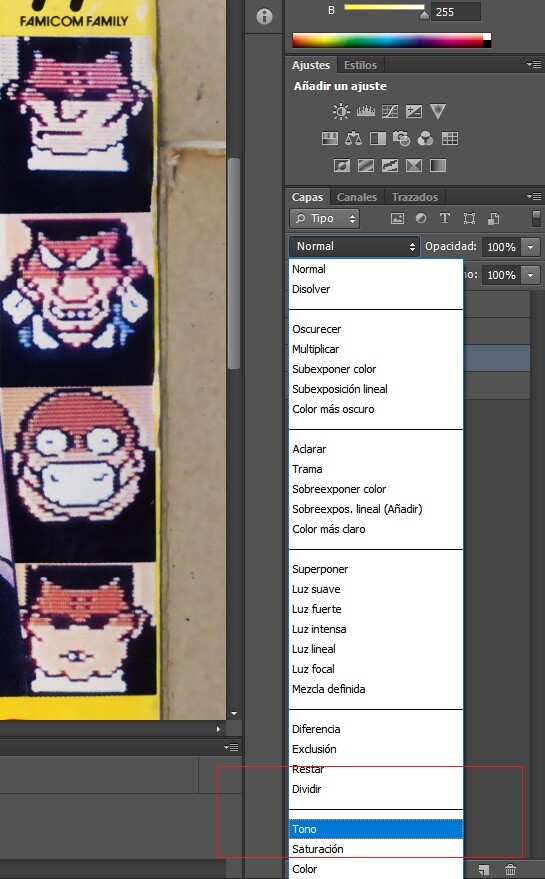
Your scan will look like this:
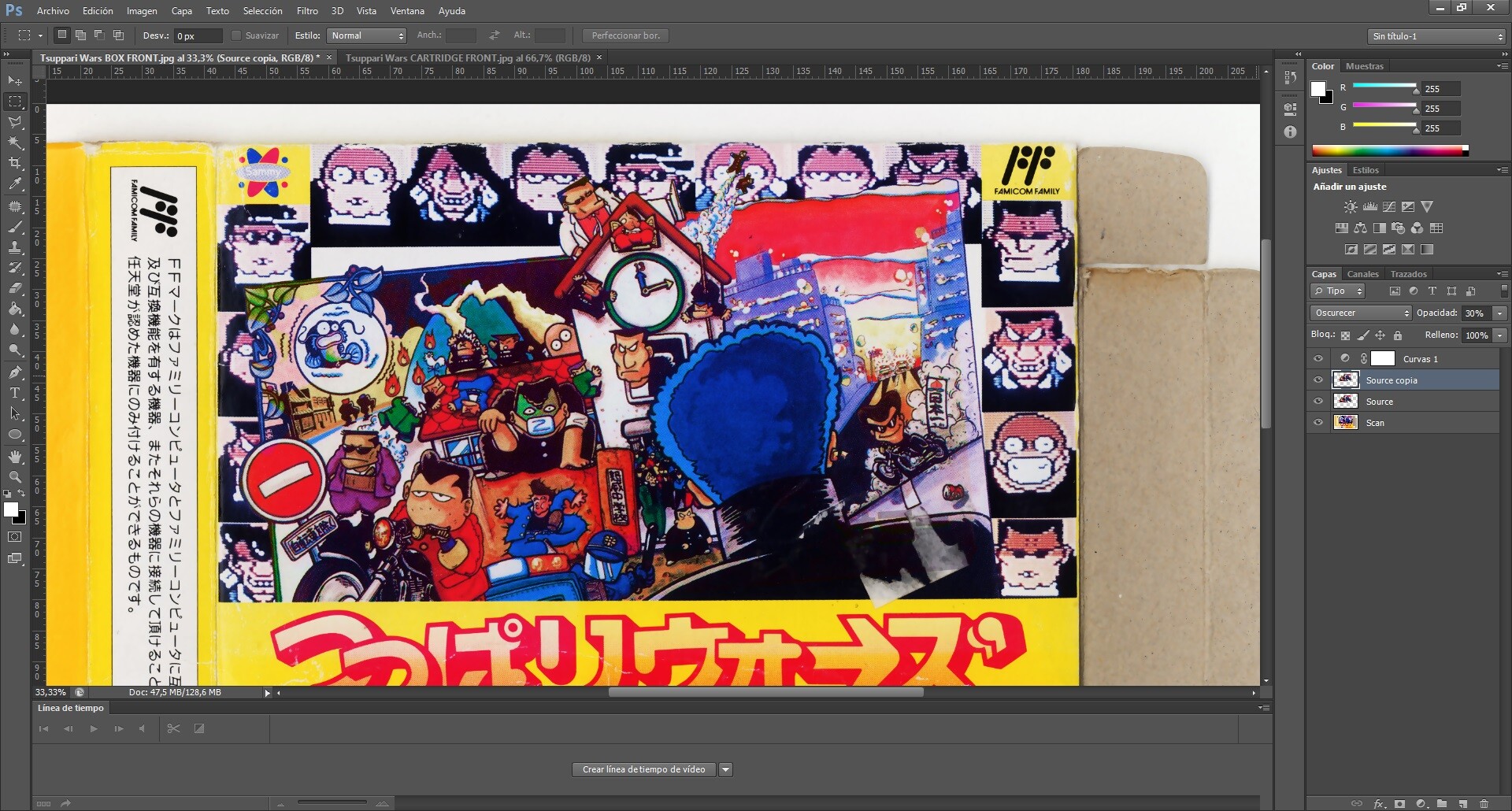
Comparison after and before:

FINAL STEP: It's time to complete the missing parts, I recommend using Clone Stamp Tool whith some patience. You can also add more layers whith different settings. For example, in the previous image I duplicate the same layer but whith Darken mode instead of Tone.
Add some filters and do some arrangements to get as close as you can to the original (search for some box photos in ebay, google etc) and c'est fini !!
I hope this is useful for someone
I'll show the basis of my method, so you can improve it whith your own adjustements.
For this tutorial I'll use Tsuppari Wars (FC), a box of my collection that has a disgusting sunfade in the front illustration
(Download the 600dpi scan here: https://www.gamingalexandria.com/wp/2019/09/23/tsuppari-wars/)
STEP 0: This is how the rough scan looks like:
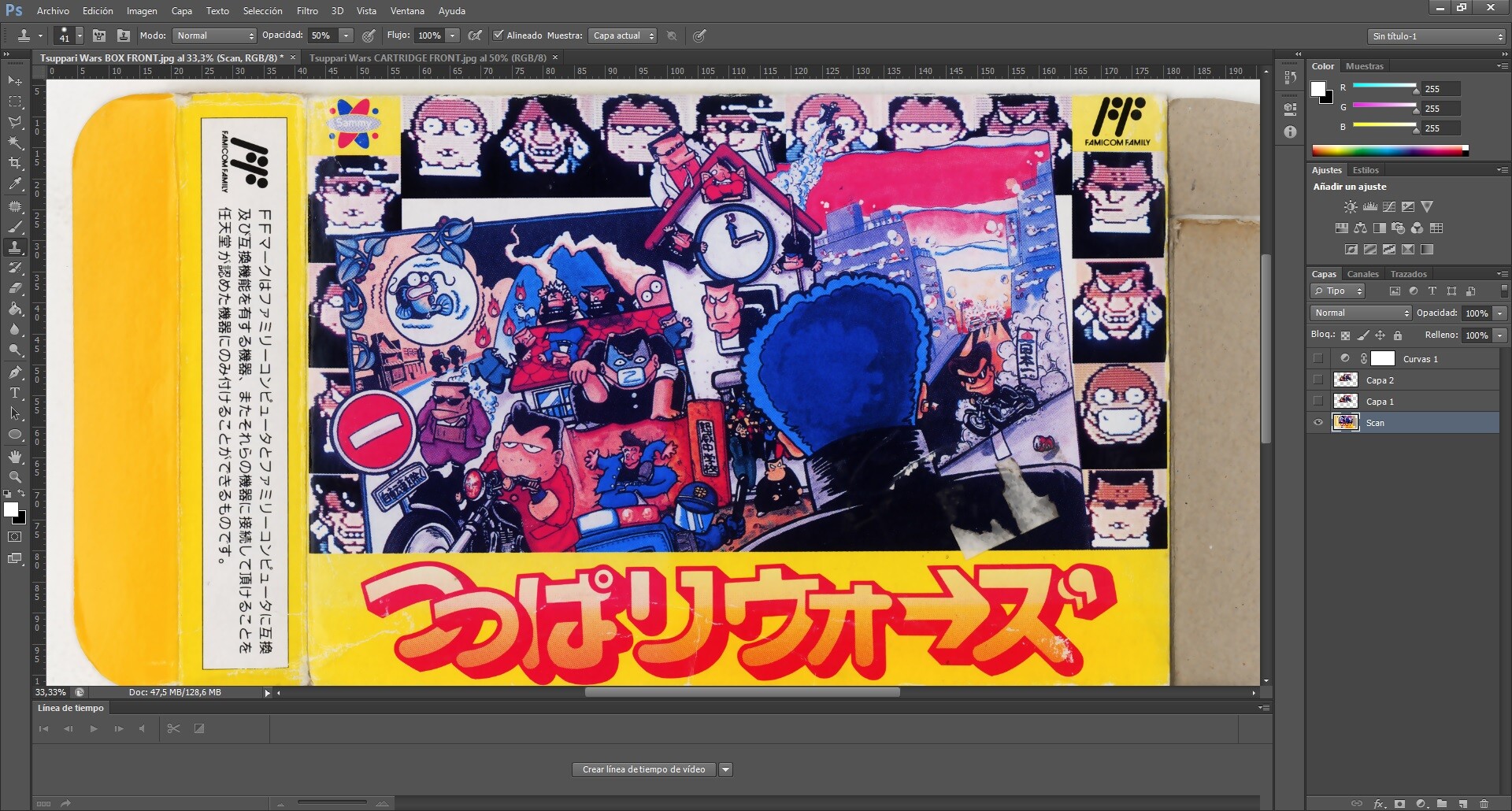
STEP 1: Now, we will look for any source we can get that has the same illustration whith the correct colours (not necessarily a high quality image). Luckily, I have the game cartridge which has the same ilustration, so let's scan and open it whith photoshop.
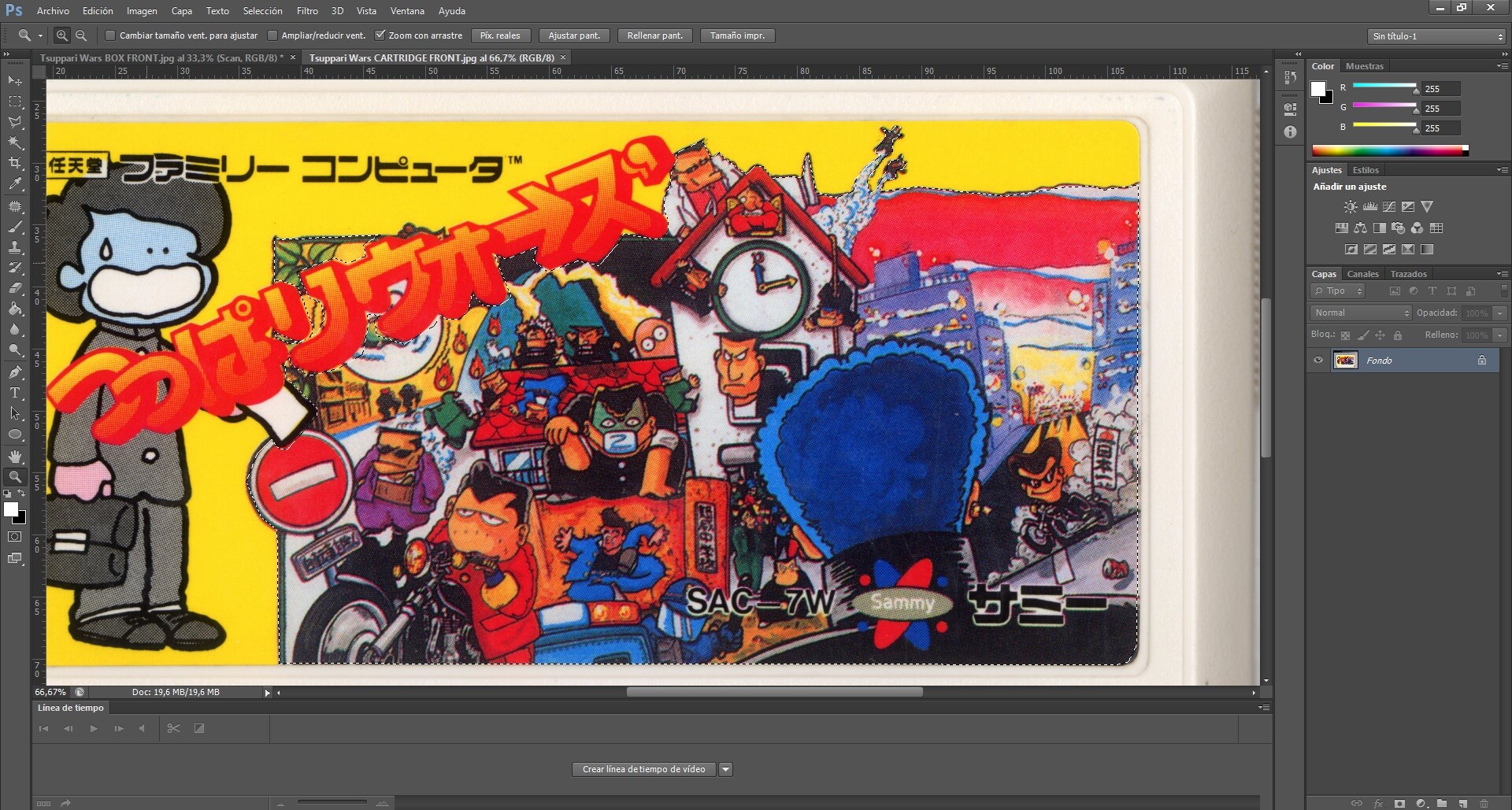
As you can see, this source isn't that good, but it will do the work: it has some red typography over it, and the colours seem a bit over-saturated, but all of this can be fixed.
STEP 2: keep sure that you just select the illustration (whithout any logos and typos) as you can see in the previous image. Now we will paste it in our work file, and we'll adjust it to the same size as the box scan.
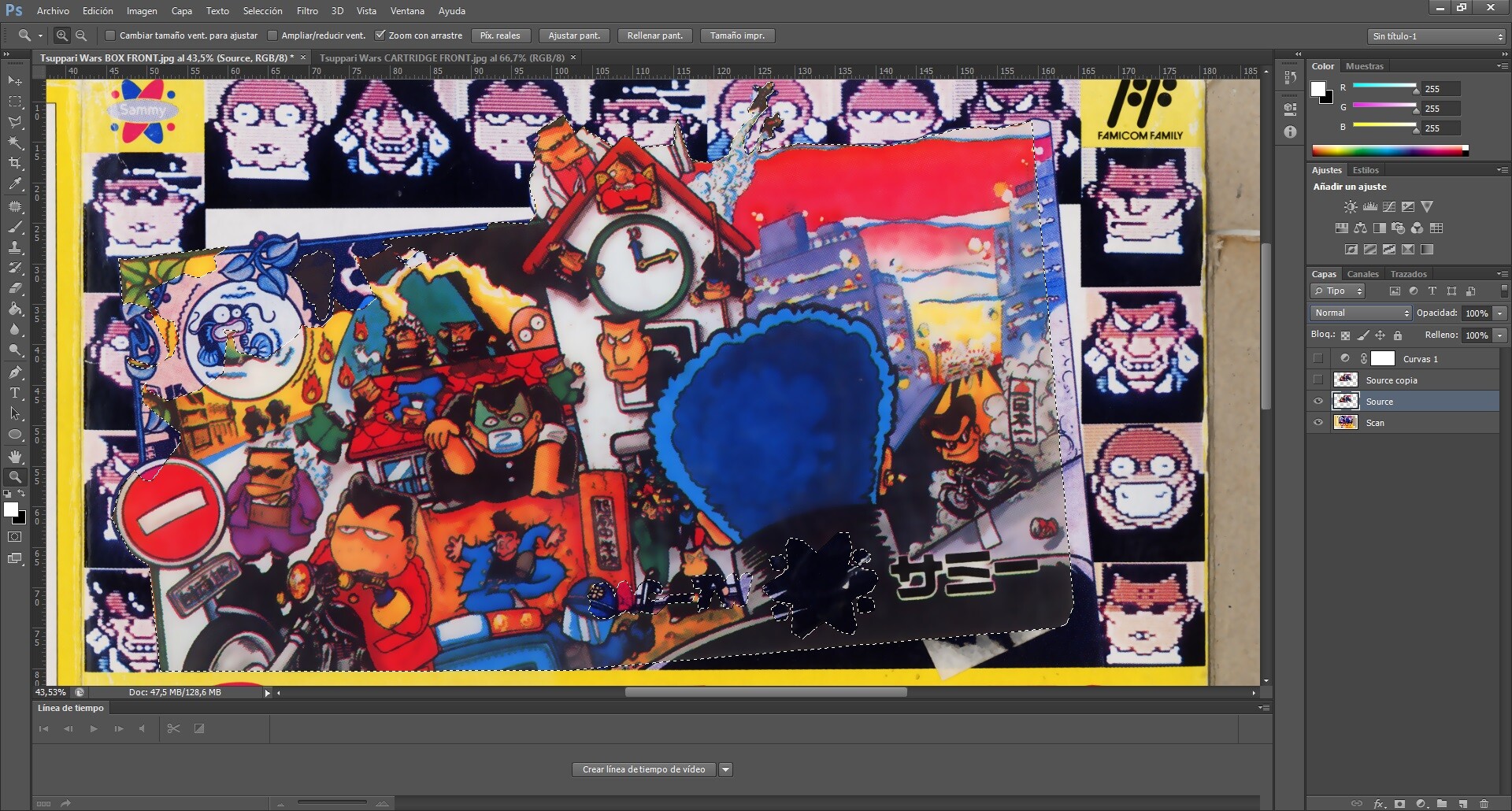
STEP3: This is the most important step. Now, try whith the different layer settings, I recommend "Tone".
This will transfer the colour to the original scan whithout losing any quality or detail.
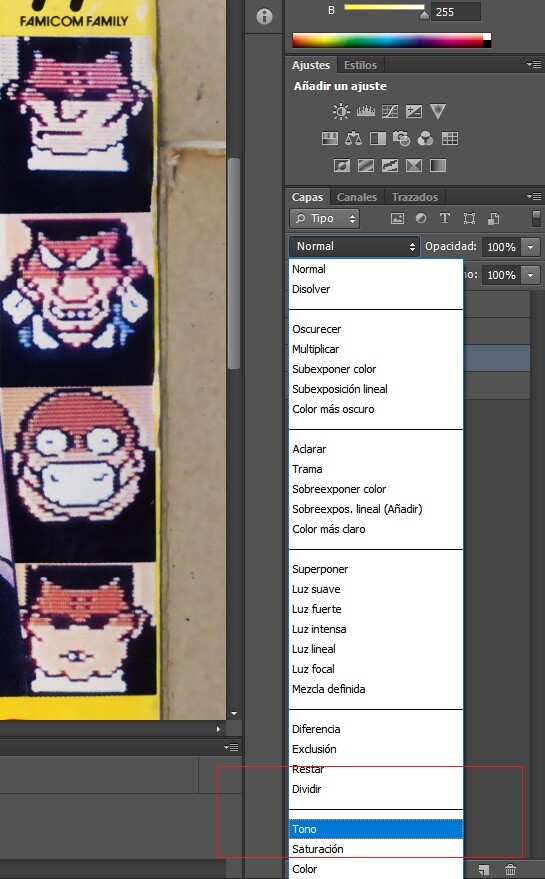
Your scan will look like this:
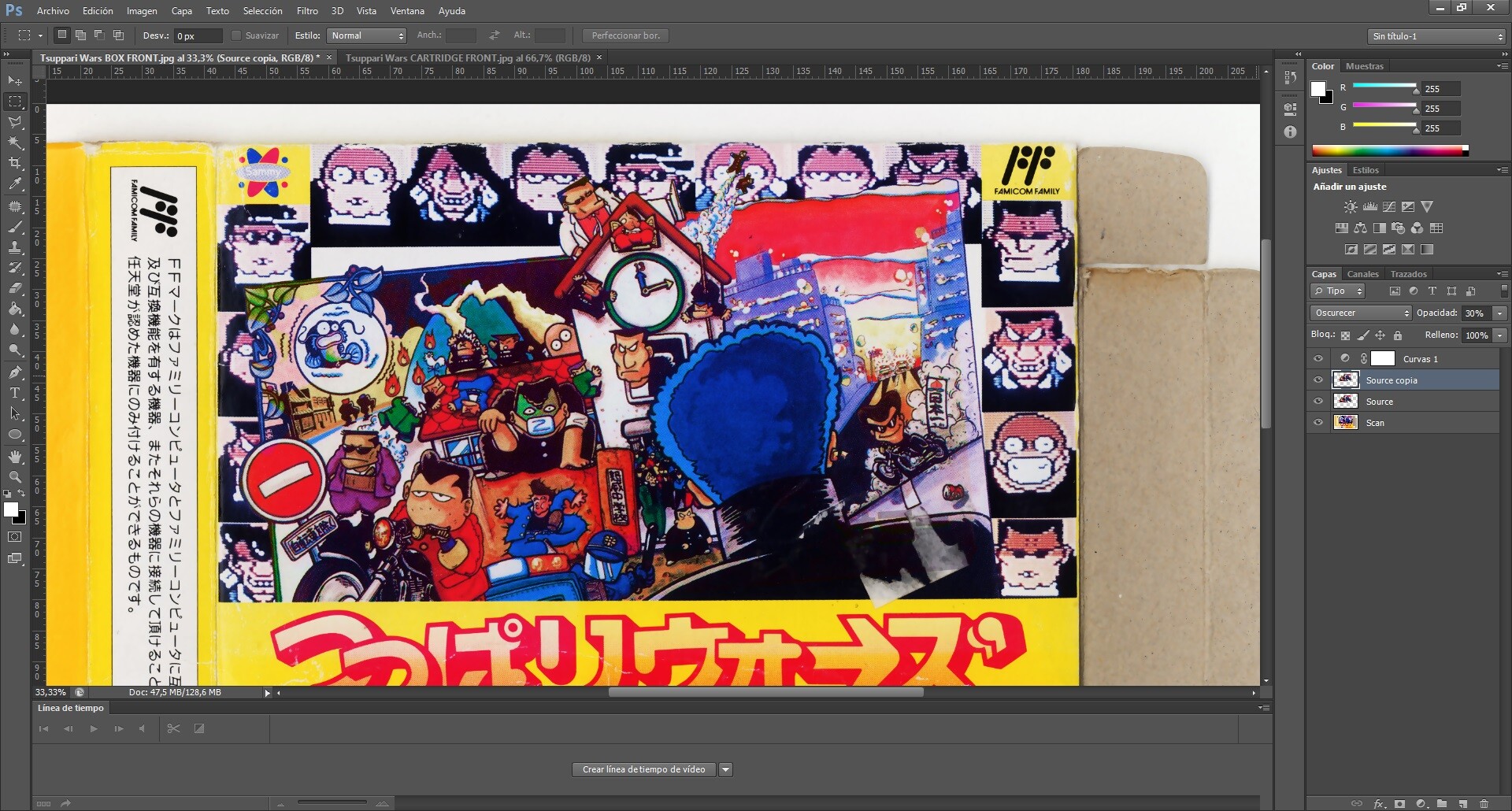
Comparison after and before:

FINAL STEP: It's time to complete the missing parts, I recommend using Clone Stamp Tool whith some patience. You can also add more layers whith different settings. For example, in the previous image I duplicate the same layer but whith Darken mode instead of Tone.
Add some filters and do some arrangements to get as close as you can to the original (search for some box photos in ebay, google etc) and c'est fini !!
I hope this is useful for someone
Dernière édition par Martwansito le 29 Mai 2020, 01:42, édité 1 fois.
- Martwansito
- Message(s) : 62
- Inscription : 08 Avril 2017, 01:44
- Localisation : Spain
1 message
• Page 1 sur 1
Qui est en ligne ?
Utilisateur(s) parcourant ce forum : Aucun utilisateur inscrit et 17 invité(s)
